🟠Orange Pi Zero3 Build Guide

A simple, compact, and versatile setup for your next small-footprint project.
Whether you're building a media center, headless server, lightweight retro machine, or a pocket-sized Linux workstation, the Orange Pi Zero3 is a solid entry point. Here’s a breakdown of everything you’ll need (and some extras), how they connect, and what they’re good for.
🧠 Core: Orange Pi Zero3
The brain of the whole setup. It's a powerful, low-cost SBC (Single Board Computer) capable of running Linux distros like Armbian or Debian-based systems.
- Quad-core Cortex-A53 CPU
- Gigabit Ethernet
- USB 3.0
- Compact size for embedded or portable use
(Information) Technical Aspects
Performance & Processing
- ARM Cortex-A53 quad-core processor provides decent performance for basic computing tasks and IoT projects
- Mali-G31 GPU handles basic graphics and video playback
- Available in multiple RAM configurations (1GB, 1.5GB, 2GB, 4GB) allowing you to choose based on your needs
Connectivity
- Built-in WiFi 6 and Bluetooth 5.0 for modern wireless standards
- Gigabit Ethernet port for reliable wired networking
- Multiple USB ports including USB 3.0 for faster data transfer
- HDMI output supporting up to 4K resolution
Expandability & I/O
- 40-pin GPIO header compatible with Raspberry Pi accessories
- MicroSD card slot for storage expansion
- Camera and display interfaces (CSI/DSI)
- I2C, SPI, and UART interfaces for hardware projects
Form Factor & Power
- Very compact size makes it ideal for embedded projects
- Low power consumption suitable for always-on applications
- Affordable pricing compared to many competitors
Software Support
- Supports various Linux distributions including Ubuntu, Debian, and Android
- Good community support and documentation
- Compatible with many Raspberry Pi projects and tutorials
🖥️ Display Output Options
Since the Orange Pi Zero3 uses a Micro HDMI port, you'll need one of the following to hook it up to a monitor or TV.
(Option 1) Micro HDMI-to-HDMI Adapter – 4K@60Hz
Use this if you already have a standard HDMI cable. Just plug this in between the Pi and your cable.
(Option 2) Micro HDMI-to-HDMI Cable – 4K@60Hz
All-in-one solution. No need for an adapter as it is just a single cable directly from the Pi to your display.
💾 Storage: Samsung EVO Select 1TB MicroSD
This is your boot drive and storage. Flash your OS (like Armbian, Ubuntu, etc.) onto it using software like balenaEtcher or Raspberry Pi Imager.
- Fast read/write speeds
- Plenty of space for apps, files, even media libraries
🎧 Optional Bluetooth Support
The Zero3 doesn't come with Bluetooth out of the box. If you plan to connect wireless keyboards, headphones, or controllers, this tiny USB dongle will do the trick.
🧊 Recommended Protection & Cooling
Aluminum Alloy Case with Heat Sink
Highly recommended for passive cooling and durability. Especially useful if you’re planning to run the device 24/7 or under load (server, retro emulation, etc.).
- Helps dissipate heat
- Sleek, professional look
- Protects GPIO and ports from damage
🔌 Expansion Options
Orange Pi Zero3 Expansion Board
This adds a full-size USB port, audio out, and more GPIO access. Ideal for those who want to prototype, use sensors, or expand connectivity beyond what the base board offers.
🛠️ Putting It All Together
- Flash the OS
- Use your PC to flash a Linux image onto the microSD card using balenaEtcher.
- Insert the card into the Orange Pi.
- balenaEtcher walks you through the process in simple steps.
- Connect Display
- Use either the adapter or cable to hook up a monitor via HDMI.
- Add Peripherals
- Plug in your Bluetooth dongle (if needed), keyboard, and mouse.
- Ethernet goes straight in, or you can configure Wi-Fi during setup.
- Power It Up
- Most Orange Pi boards use USB-C power input (make sure your adapter provides at least 5V 2A).
- Optional Steps
- Mount into the aluminum case for heat protection and aesthetics.
- Attach the expansion board if you're planning to do GPIO work or want the extra ports.
🧪 Final Thoughts
This build is perfect for lightweight servers, emulation stations, media streamers, network tools, or learning Linux in a hands-on way. It's not a full desktop replacement, but it punches above its weight when properly set up.
If you want more ideas of ways to use this device or if you've run into issues, feel free to contact me!