Unreal 1: WAV/MP3 to UMX (Tutorial)
📓Note 2025: This revision integrates Audacity as the go-to modern tool for editing and preparing audio files. Also, this will work on most Unreal Engine 1 games.
⭐This tutorial explains how to convert audio files (e.g., WAV or MP3) into a music module that can be imported into UnrealEd (UEd) and converted to UMX format for use in Unreal Tournament 99 (UT99) projects. In this tutorial, we will refer to UT99, Unreal Gold, Unreal 1, and all games that share the UE1 engine as "UE1."
⚠️DISCLAIMER⚠️
By following this tutorial, you agree to use only audio you own or have explicit permission to use. I do not condone copyright infringement and am not responsible for any legal issues that may arise from unauthorized use. This tutorial is for educational and preservation purposes only. Thanks!
🧠Assumptions:
- You understand the basics of Windows.
- You’re familiar with your chosen Unreal Editor (UEd).
1️⃣ Required Tools
To convert your audio file, you’ll need:
- ModPlug Tracker (MPT): A Windows-based music tracker. This is the primary tool for this tutorial. In 2024, this is now called OpenMPT! Download here.
- Sound Editor (optional): To modify your audio file. Free options include (now with 2024 updated links!):
- [STILL RELEVANT] SoundPad
- [R.I.P. OUTDATED] WinAmp (for MP3 to WAV conversion)
- [2025+] Audacity: A free and open-source audio editor for all your audio conversion and editing needs. Download here.
Note: Your audio file must be in WAV format to import into MPT. MP3 files need to be converted to WAV first.
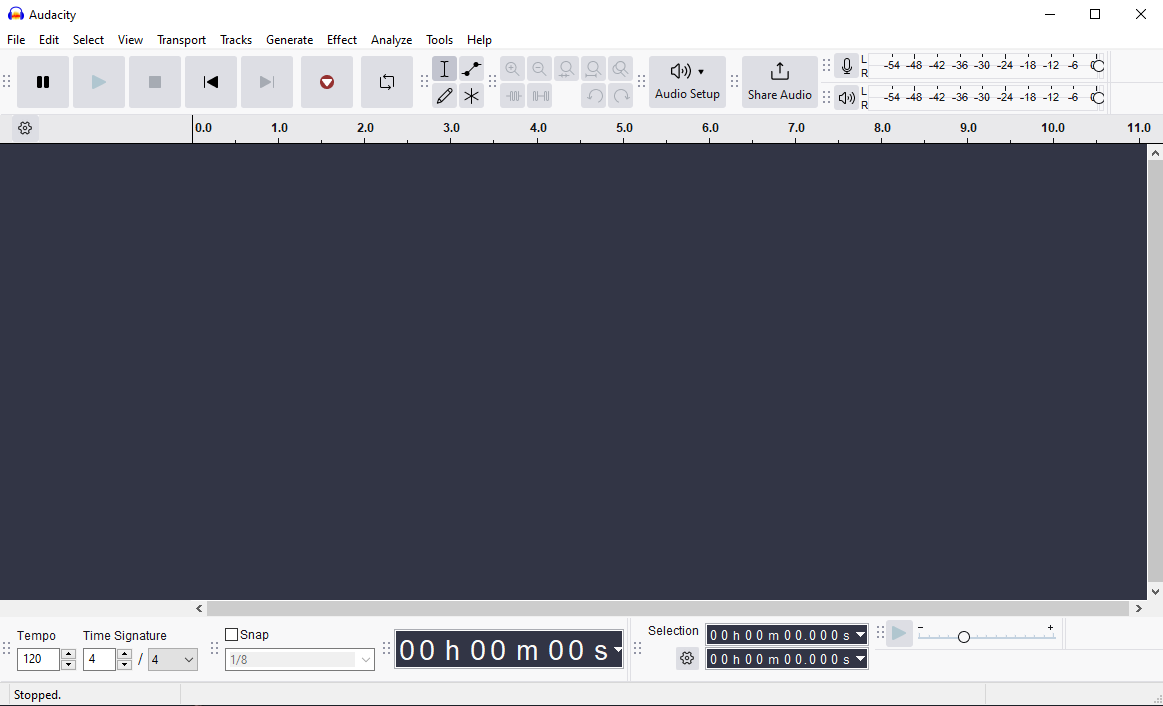
2️⃣ Preparing Your Audio File
❗For compatibility with Unreal Tournament (UT99) and other UE1 games, your WAV file must meet these specifications:
- Frequency: 22050 Hz or lower
- Bit Depth: 16-bit (not 32-bit)
- Channels: Mono (not stereo or surround)
❗If your file exceeds these limits, use a sound editor (like Audacity) to:
- Resample the frequency to 22050 Hz.
- Convert the bit depth to 16-bit and make it mono.
- Reduce file size (if larger than ~2.5 MB) by resampling to 16000 Hz or using an 8-bit depth.
3️⃣ Importing into ModPlug Tracker
- Open OpenMPT (formerly ModPlug Tracker).
- Click Open and locate your WAV file. If it doesn’t appear, change the file type filter to Wave Files (*.wav).
- Once imported, explore the following tabs in MPT:
- General: Add song titles or channels.
- Patterns: View the song’s patterns.
- Samples: Shows your imported WAV files.
- Instruments: Not needed for basic conversion.
- Comments: Add notes or credits.
- MPT will automatically convert your file into a music module. Press Play (or F6) to preview the result.
4️⃣ Saving Your Module
For basic conversions, save your file as one of these formats: IT, S3M, XM, or MOD. These formats differ in the effects they support, but for most cases, any of them will work.
🅾️ Additional Steps for UMX Conversion
To ensure the module works well in Unreal Tournament:
- 🅰️ Set Pattern Speeds:
- Go to the Patterns tab.
- Adjust the speed of each pattern by copying the speed value and pasting it across all patterns. This prevents playback issues like the music stopping prematurely.
- 🅱️ Adjust Volume:
- In the Samples tab, use the Normalize and Amplify buttons to increase sample volume.
- Make sure to save your changes before moving on.
5️⃣ Final Conversion
Once your module is ready:
- Save it as a music module in OpenMPT.
- Import it into UnrealEd (UEd) and convert it to UMX format for use in Unreal Tournament levels.